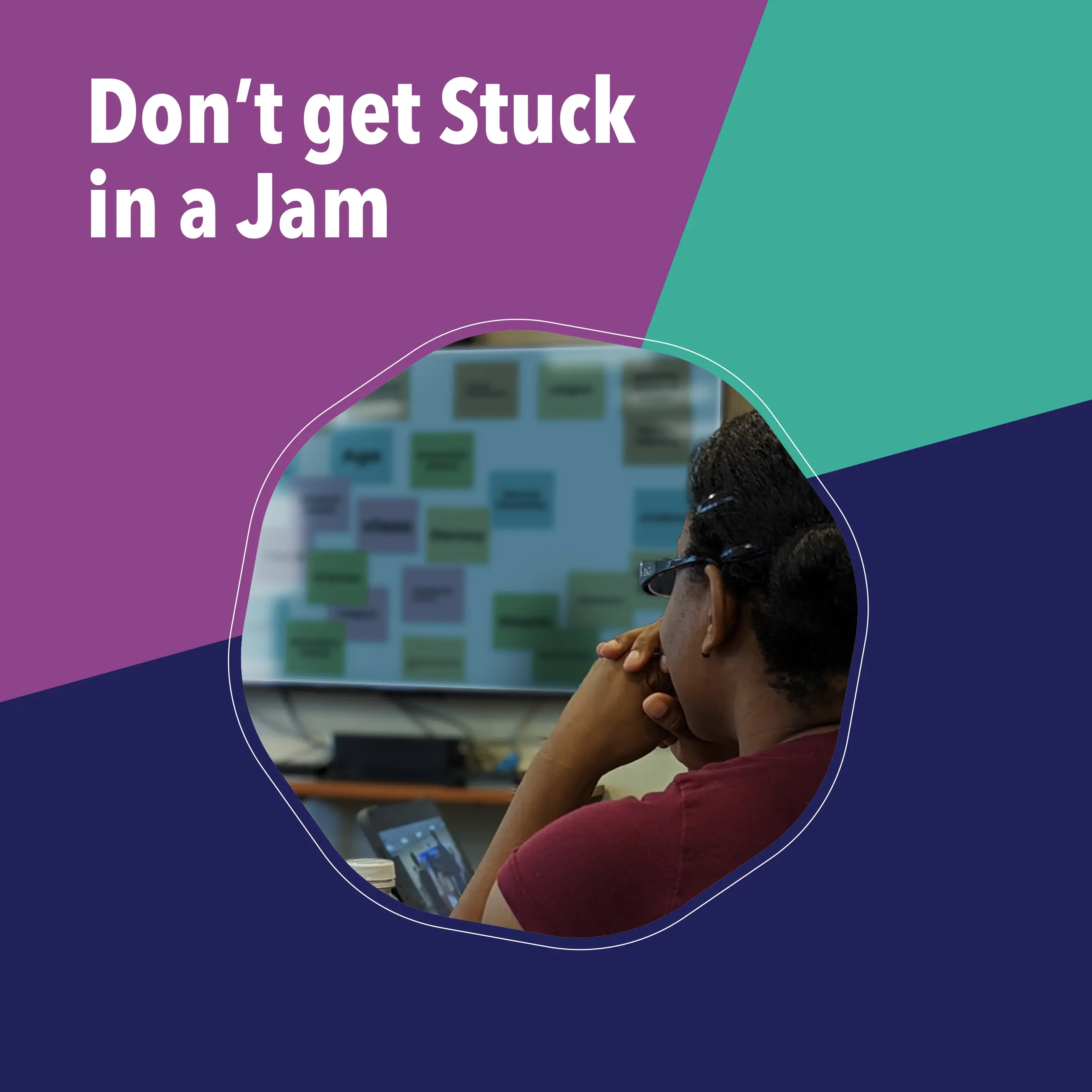
It's no surprise that Google’s Jamboard will sunset at the end of this year. As facilitators and producers prepare for this digital change, they’re faced with choosing a comparable alternative.
Jamboard gained popularity for its simple interface and real-time collaboration features. It allows users to utilize the tool as either a viewer or an editor. While in viewer mode, users can access the jam, view frames, and see edits in real time. Editor mode gives users full access to editing features within the Jamboard. Jamboard also allows users to save their work in a variety of formats, including as a PDF, as individual images of frames, and in a Google Drive.
Top features:
- Works well with Google Drive, Google Docs, and Google Meet.
- Converts handwriting into text.
- Automatically saves and syncs boards across devices.
- Accessible via web browsers and mobile apps.
Cons:
- Requires internet connectivity for real-time collaboration.
- Integrates the best with Google Workspace.
Assessing Jamboard Alternatives
In assessing Jamboard alternatives, each organization’s needs will vary. At Training Resources Group, we tend to use Jamboard when we’re facilitating meetings, training, and retreats with our clients. These interactions are often one-time events (i.e., we don’t regularly work with the participants), can be virtual or hybrid gatherings, sometimes involve sensitive topics, and take place all over the globe. Because of this, we look primarily at the following considerations when assessing alternate tools:
- Public Accessibility: Does editing access require users to log into the tool?
- Ease of Use: How complex is the tool? How much time will it take to orient users to it?
- Editing Permissions: Are you able to lock certain components of your board so guest editors can’t interact with portions that were not intended for them to edit?
- Bandwidth: Will users in low-bandwidth environments be able to use the tool?
- Mobile-friendly: Particularly in hybrid use environments (i.e., some users are online and others in person), having a mobile-friendly tool for the in-person participants to pull up on their phones can be important.
If our use case sounds similar to yours, keep reading and we’ll dive into three Jamboard alternative contenders we considered here at TRG that you might also explore as you assess your options: Miro, Padlet (specifically its Sandbox functionality), and PowerPoint. Read on to learn about their key features and find the best fit for your needs.
Miro
Miro is an online collaborative whiteboard platform that offers a wide array of features that go beyond basic brainstorming. It’s ideal for more complex project planning and management and excels in using artificial intelligence to unite teams.
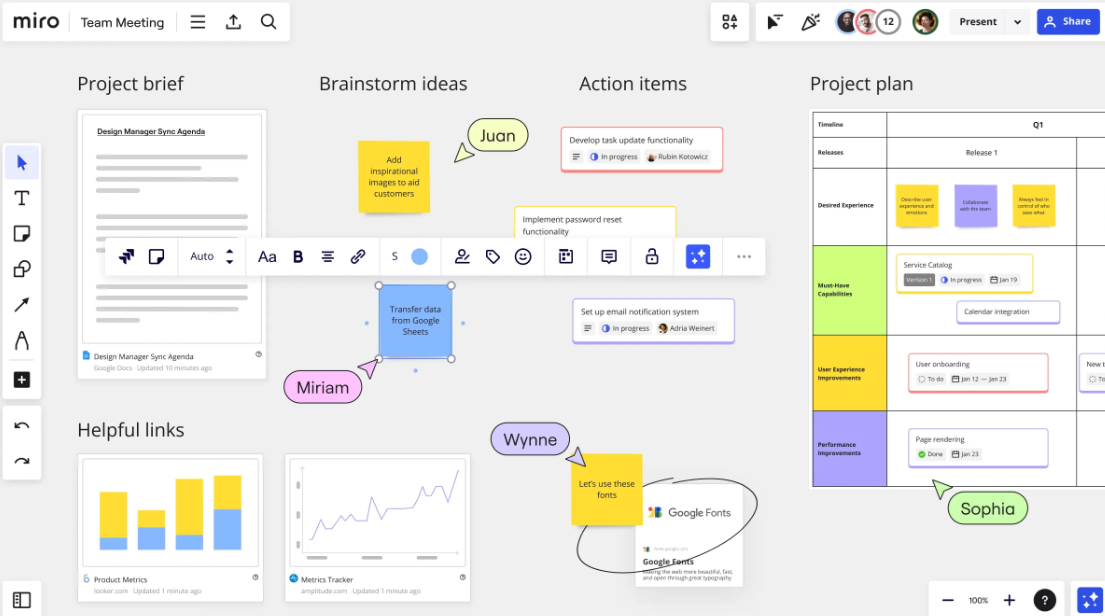
Cost
Miro offers a free basic plan, but the functionality is pretty limited, so you’ll likely need to purchase at least their Starter plan, which is $8 per month per member.
Considerations
Top features:
- Supports a variety of formats, including text, images, videos, and sticky notes.
- Multiple users can work simultaneously from different locations.
- Easy integration with other tools like Asana, Slack, and Jira.
- Provides more than 300 customizable templates.
- Has AI-powered tools that can generate diagrams, simplify data, and more.
Cons:
- New users may find the interface overwhelming.
- Advanced features, including inviting collaborators to boards without sign in, require a paid subscription.
Padlet Sandbox
Padlet is an interactive platform for organizing, sharing, and collaborating on content. It’s best known for its user-friendly interface, making it accessible for users with varying levels of technical expertise. The drag-and-drop functionality, customizable features, and real-time updates contribute to its ease of use and versatility. Additionally, Padlet has recently introduced Sandbox as a tool that emulates core Jamboard functionalities and can even import Jamboards.
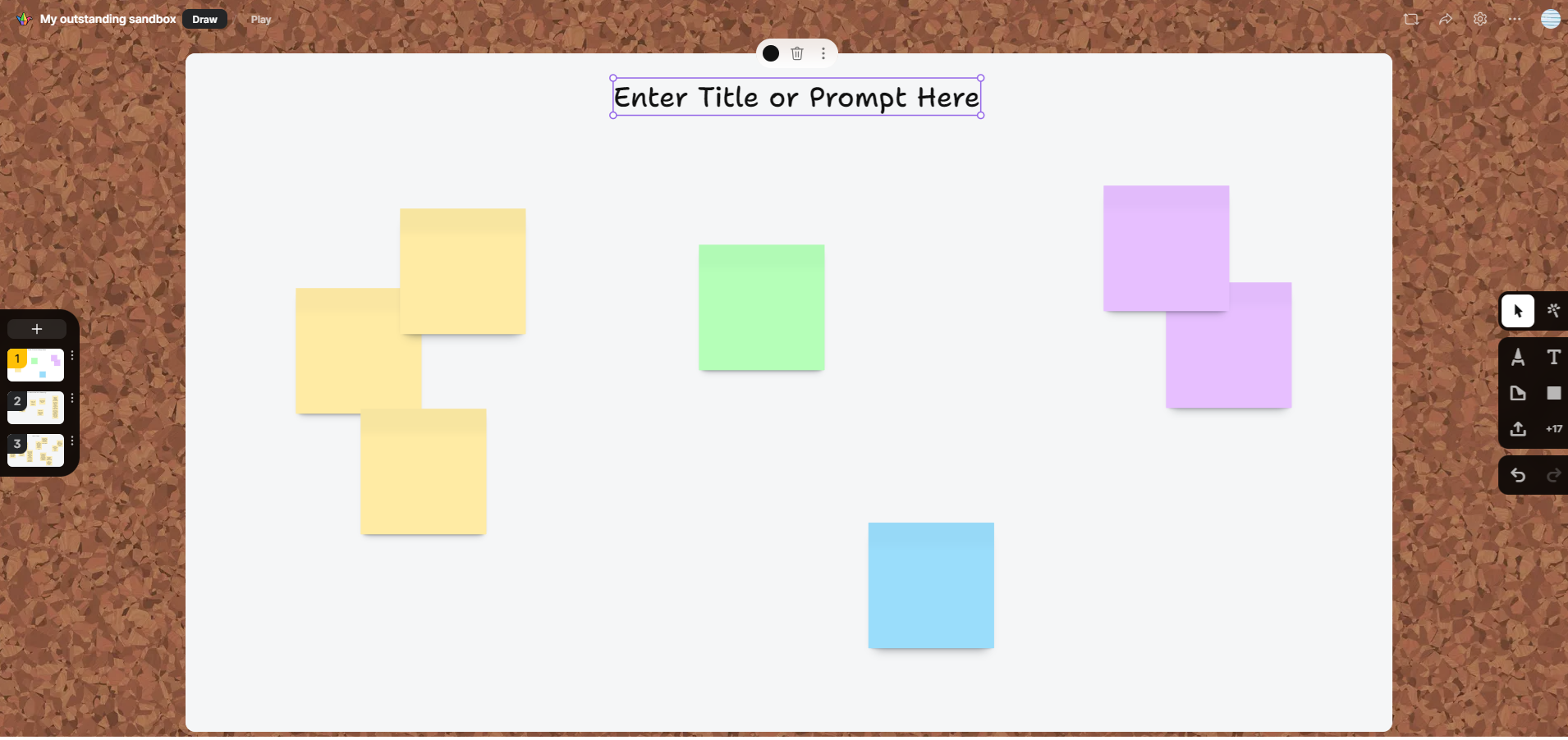
Cost
Padlet offers a variety of plans, starting with a free account. For more functionality, including the ability to create more than three boards at a time, there are gold ($6.99 per month) and platinum ($9.99 per month) plans, along with team, classroom, and school accounts.
Considerations
Top features:
- Supports a variety of formats, including text, images, videos, and sticky notes.
- Multiple users can work simultaneously from different locations.
- Easy integration with other tools like Asana, Slack, and Jira.
- Provides more than 300 customizable templates.
- Has AI-powered tools that can generate diagrams, simplify data, and more.
Cons:
- New users may find the interface overwhelming.
- Advanced features, including inviting collaborators to boards without sign in, require a paid subscription.
PowerPoint Slides
Microsoft PowerPoint is widely used and known for its features in creating, editing, and slideshows. While it’s not necessarily made to be used like Jamboard, it's a nice option to consider as a Jamboard alternative because most users have some familiarity with Power Point and it’s easy to recreate Jamboard-like functionality within PowerPoint. To make it easy for you, we've created these PowerPoint Jamboard templates!
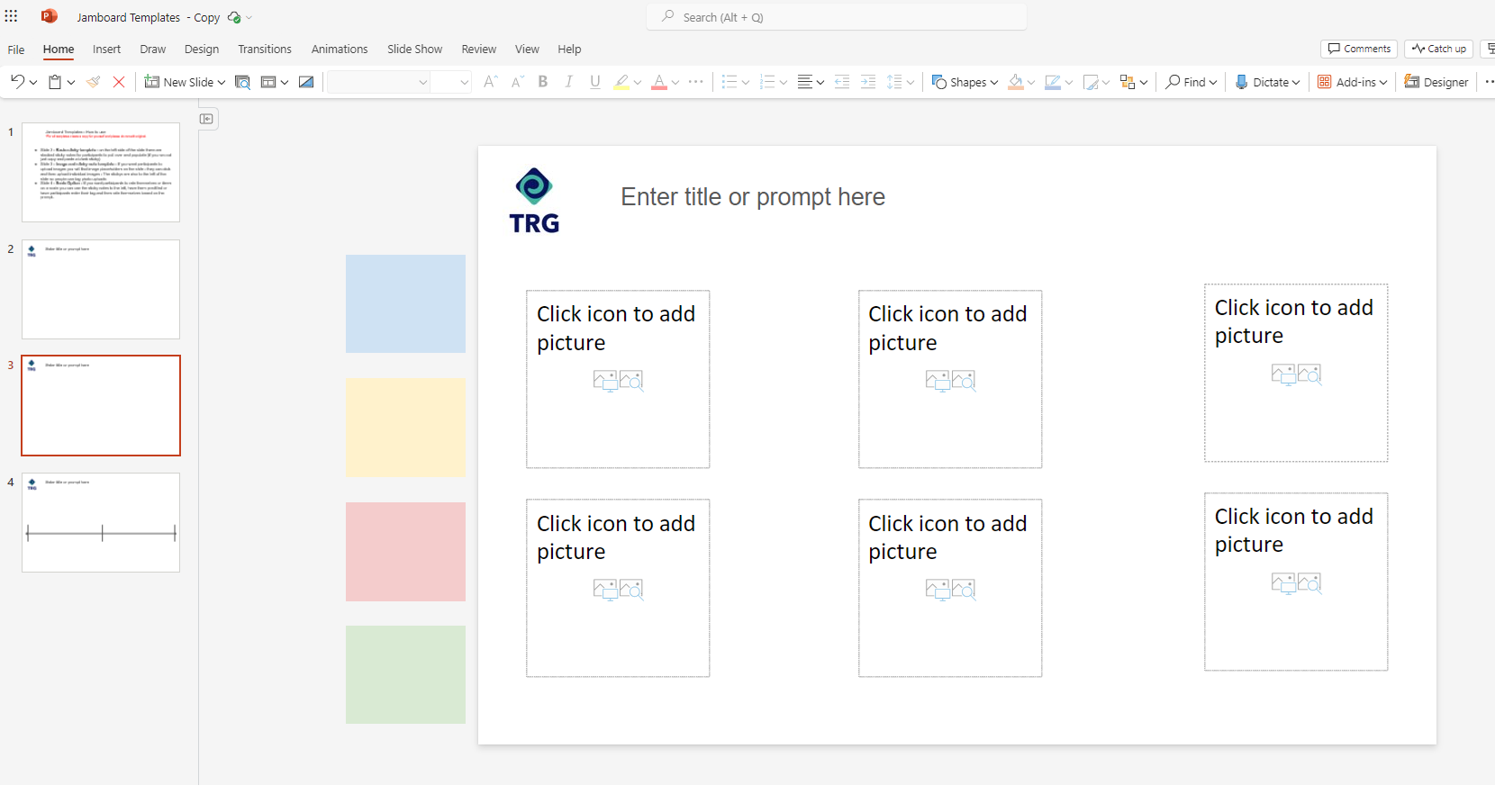
Cost
PowerPoint is included with any Microsoft license.
Considerations
Top features:
- Allows users to create slides with text, graphics, charts, and multimedia elements.
- Offers a wide range of design tools and templates.
- Seamlessly integrates with other Microsoft Office applications.
- Provides animation and transition effects to create dynamic presentations.
- Flexibility to create your own version on Jamboard on slides.
Cons:
- Learning curve for advanced features.
- Primarily designed for linear presentations, and less flexible for spontaneous brainstorming.
Conclusion
Miro, Padlet Sandbox, and PowerPoint slides offer a variety of solutions for digital collaboration and brainstorming. If you want to explore more options, check out Mural, similar to Miro, or Microsoft Whiteboard, ideal for teams heavily relying on Microsoft products.
Ultimately, the best choice for you depends on your organization’s specific needs, preferences, and existing technology infrastructure. Evaluate these factors with your team to determine which tool aligns best with your current and future projects. If you’re still pondering which option will be the best for your organization, reach out to us at TRG. We’re happy to help you find your Jamboard replacement.
Article Resource
Download this handy 1-page printable for a summary of all you learned in this article.




